PDF Generator allows user to generate highly customized and branded PDFs for any Standard or Custom objects. Everything happens within SFDC which makes is super easy and convenient for the end users. In order to generate the PDFs, first build the template(s) based on your design requirements and then make those available to end users. Let’s get started…
1. Install PDF Generator using “Get It Now” button on AppExchange, if not done already – https://appexchange.salesforce.com/appxListingDetail?listingId=a0N3000000B4AsxEAF
2. It is recommended to select “Install for All Users”. This will give needed security permissions to all the profiles. If you select any other option and later want to test as end users, you can assign “PDF Generator” permission set to the users to make sure they have the necessary access.
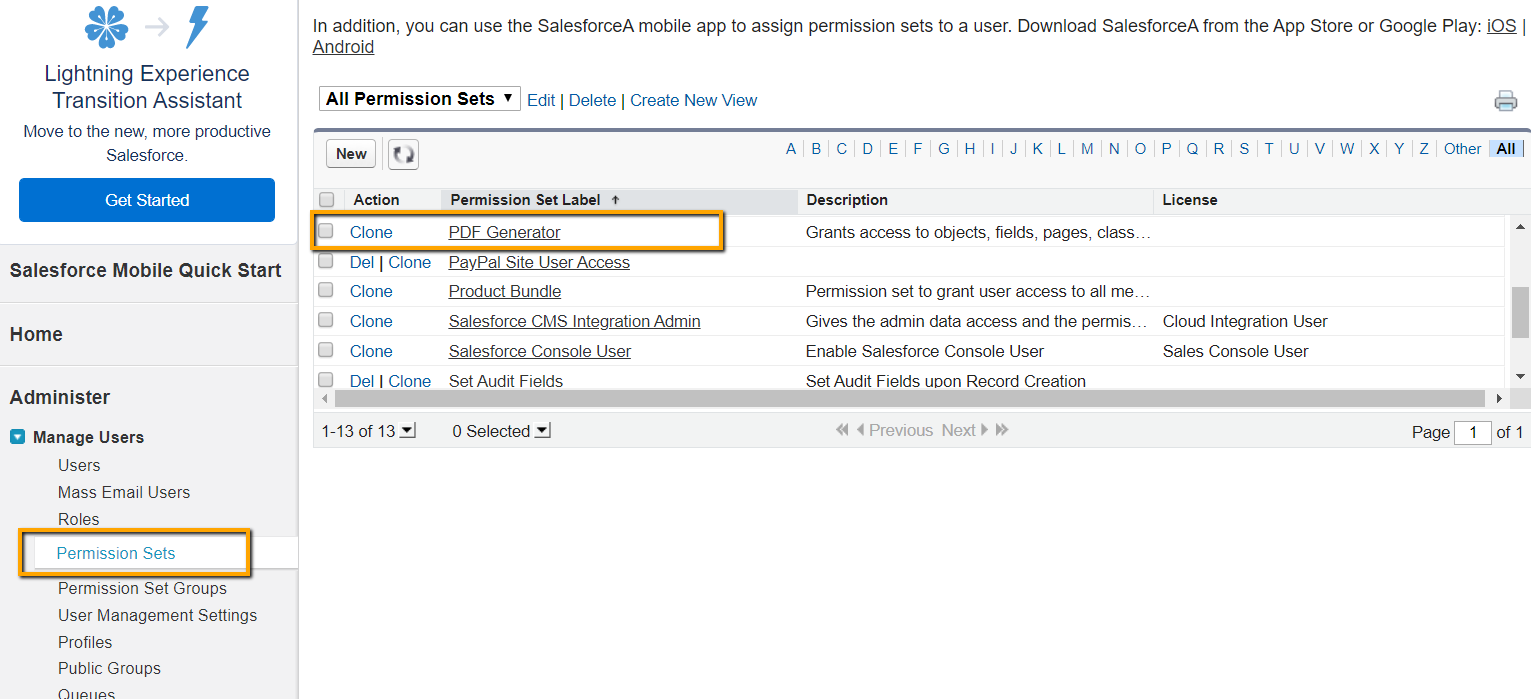
(Note: For Production installation, a license needs to be provisioned to the users who will be using the app. For Sandboxes, all users in the Org have access to the app features for unlimited time. Click here to see how to manage licenses for the app).
3. Click on App Launcher & search for PDF Generator App
4. Click on PDF Template tab. As part of installation we have provided sample pre-designed templates for Quote, Opportunity and Order objects.
You can either modify one of these templates, Clone them to create new one (by clicking on template name & selecting Clone Template option) or can create New from scratch.
This documentation provides step-by-step instructions on how to customize almost every aspect of the PDF. You can skip the sections that are not applicable to your business case.