Once iClone is installed, please follow below steps to configure clone options for each object. This is required only once, unless you want to modify existing configuration.
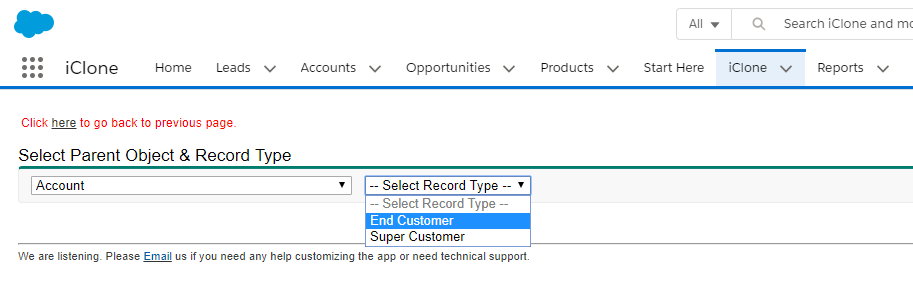
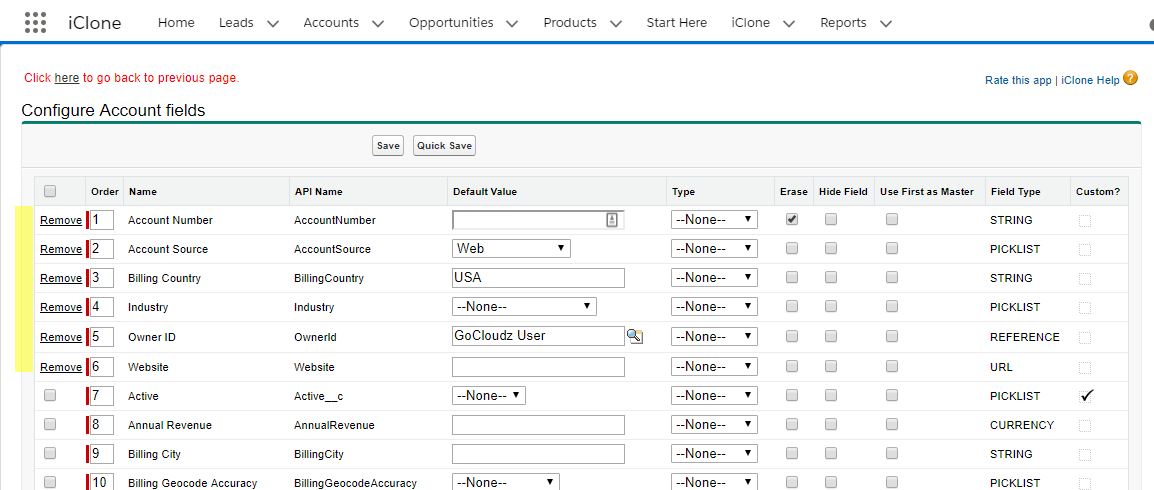
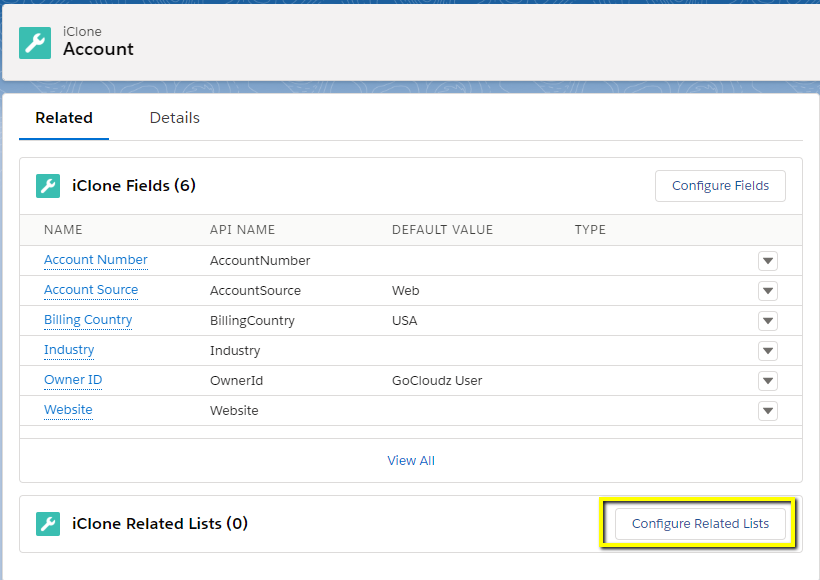
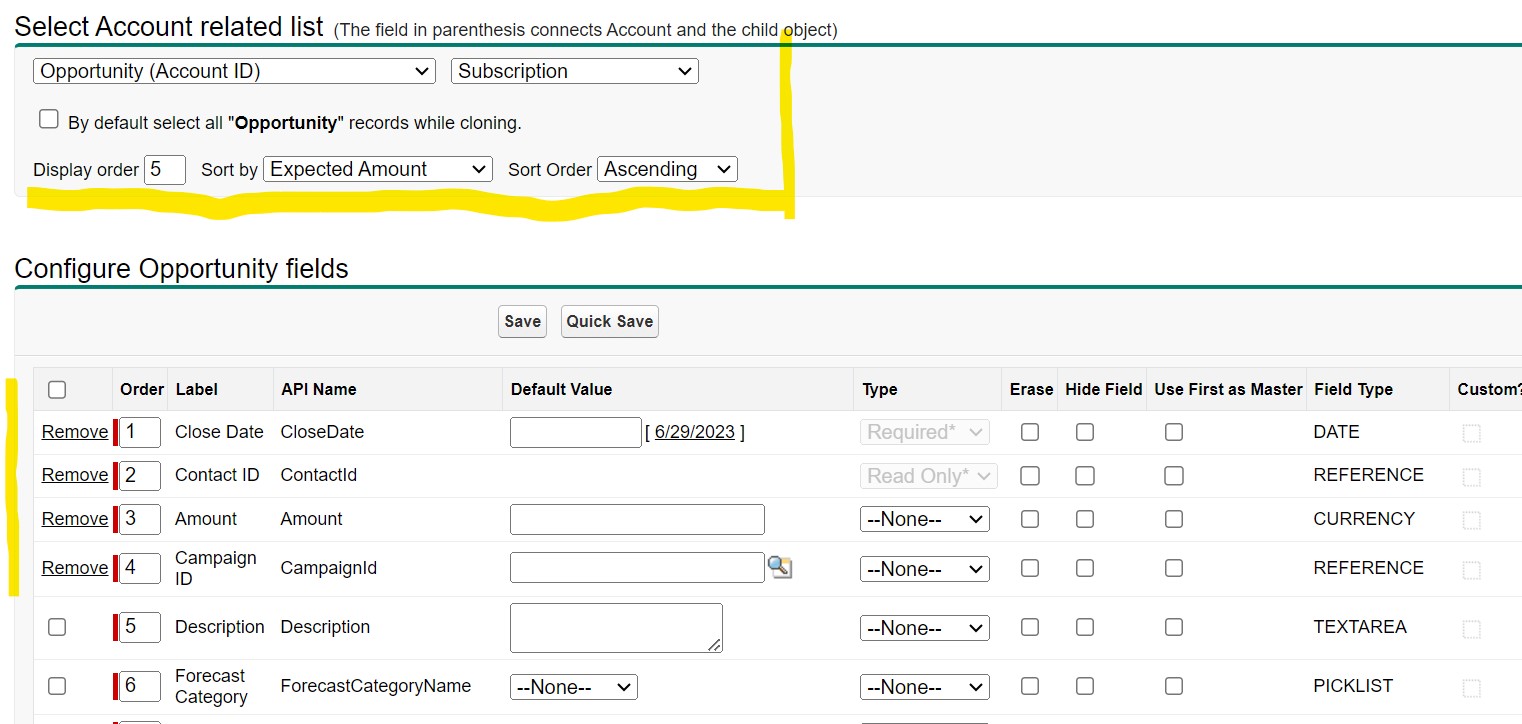 Click “Quick Save” to save the changes and configure other child objects. Click Save to save the configuration and go back to the previous page
Click “Quick Save” to save the changes and configure other child objects. Click Save to save the configuration and go back to the previous page
Below screenshot shows on how a configured object would look like. You can configure more fields or child objects by following above steps. Below configuration is for Account for “End Customer” record type. As an admin, you can have record type specific configurations. For example, you can follow above steps to configure Account object for different record type.